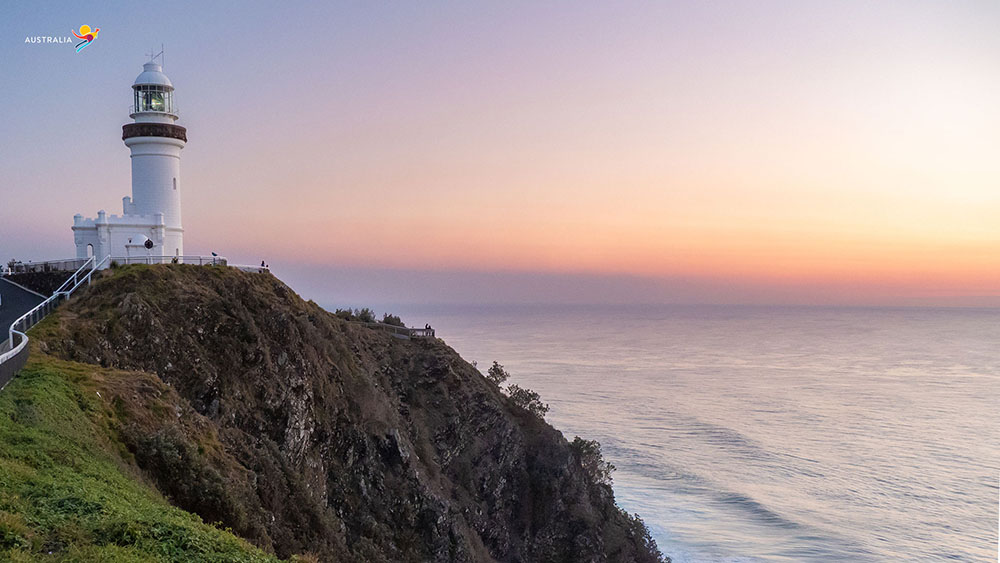Zoom has wriggled its way into almost all Aussie households, and now, it’s taking you on a virtual Australian holiday, thanks to Tourism Australia.
Are you over the ‘background’ judgment you see in your colleagues’, clients’ or even family’s eyes when you’ve hopped on Zoom for a video chat? Maybe your place is a little small, maybe you haven’t cleaned up or maybe you’re on the other side of the spectrum and your place is a little too nice to rub in the faces of others. Well, now that worry can be buried, and instead, replaced with one of 12 iconic Aussie destination-themed Zoom backgrounds.
Yes, you read that right. You can now pimp your Zoom background, Australiana-style.
From the outback to the coast, to the icons and undiscovered, these awe-inspiring Australian destinations should be at the top of anyone’s travel bucket list. So while it’s not advised to travel right now, you can keep dreaming and planning for when it’s safe to head out and travel again.
You can download these ripper Zoom backdrops from the Australian Great Outdoors collection and pretend you’re hanging out with kangaroos on the famous white sandy beach of Lucky Bay in Western Australia; or in the heart of Australia’s outback with views of Uluru in the Northern Territory – all whilst online with your friends, family or colleagues.
All backdrops are available to download now at www.Australia.com/Zoom.
Want to see which Australian Great Outdoors Zoom backgrounds you can choose from?
- WA, Lucky Bay. Image via Tourism Australia
- WA, Cape Leveque. Image via Tourism Australia
- QLD, Gold Coast. Image via Tourism Australia
- TAS, Mt Amos, Freycinet National Park. Image via Tourism Australia
- QLD, Townsville. Image via Tourism Australia
- SA, Flinders Ranges. Image via Tourism Australia
- NT, Uluru. Image via Tourism Australia
- NT, Yulara. Image via Tourism Australia
- TAS, Hansons Peak, Cradle Mountain. Image via Tourism Australia
- NSW, Byron Bay. Image via Tourism Australia
- ACT, Canberra. Image via Tourism Australia
- VIC, Melbourne. Image via Tourism Australia
HOW TO CHANGE YOUR ZOOM BACKGROUND GUIDE:
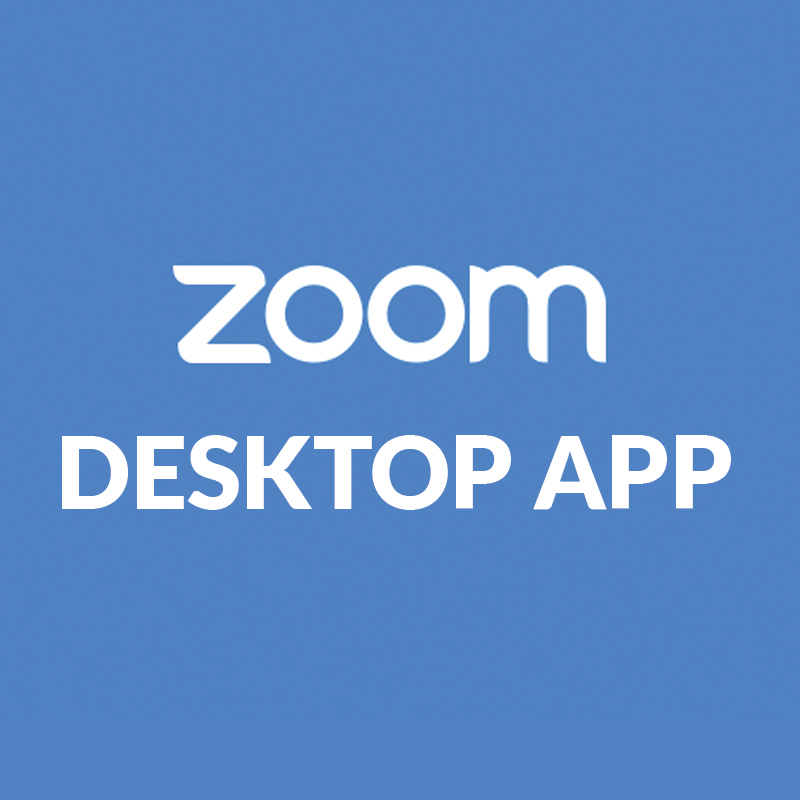
How to change your background on Zoom Desktop App
1. Download your favourite Australian background images from www.Australia.com/Zoom and save to your computer.
2. Log into your Zoom account.
3. Open your “Account Settings” (gear-wheel symbol) in the top right-hand corner.
4. Select “Virtual Background”.
5. Select “+” (plus symbol button) to upload the photo of your choice and you are ready to go!
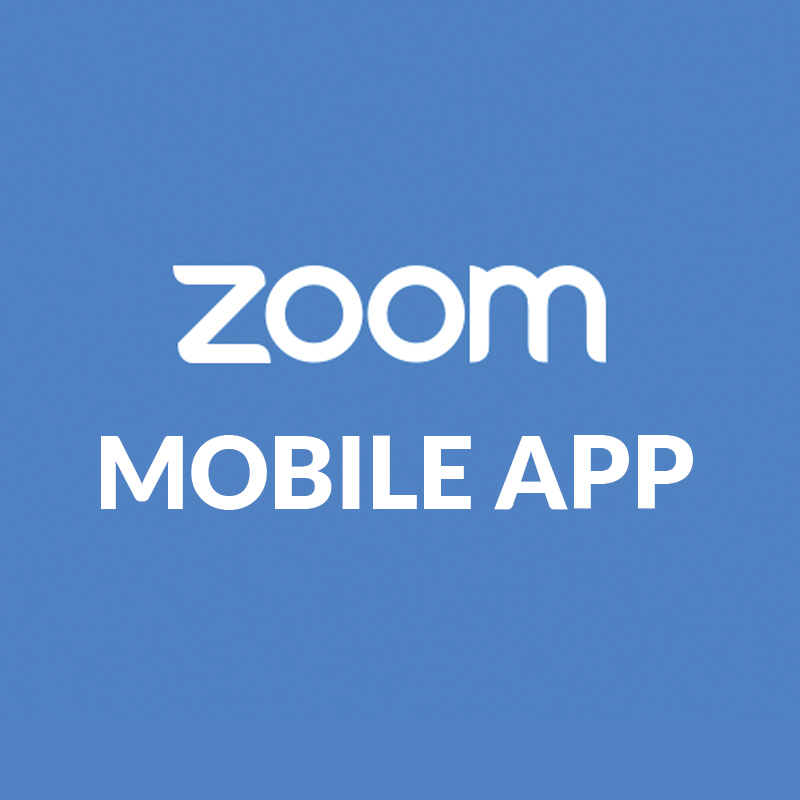
How to change your background on Zoom Mobile App
1. Download your favourite Australian background images from www.Australia.com/Zoom and save to your phone.
2. Log into your Zoom account.
3. While in your meeting select “More” and then select “Virtual Background”.
4. Select “+” (plus symbol button) to upload the photo of your choice and you are ready to go!

How to add a virtual background during a Zoom meeting
1. While in your meeting, find the pop-up menu next to the “Stop Video” option at the bottom of the video window and select “Choose Virtual Background”. This will take you straight to your virtual background settings.
2. Select the backdrop of your choice and you are ready to go!
Feeling inspired to pre-plan your next Aussie getaway post-COVID-19? Check out our Weekenders and Ultimate Aussie Travel Guides.